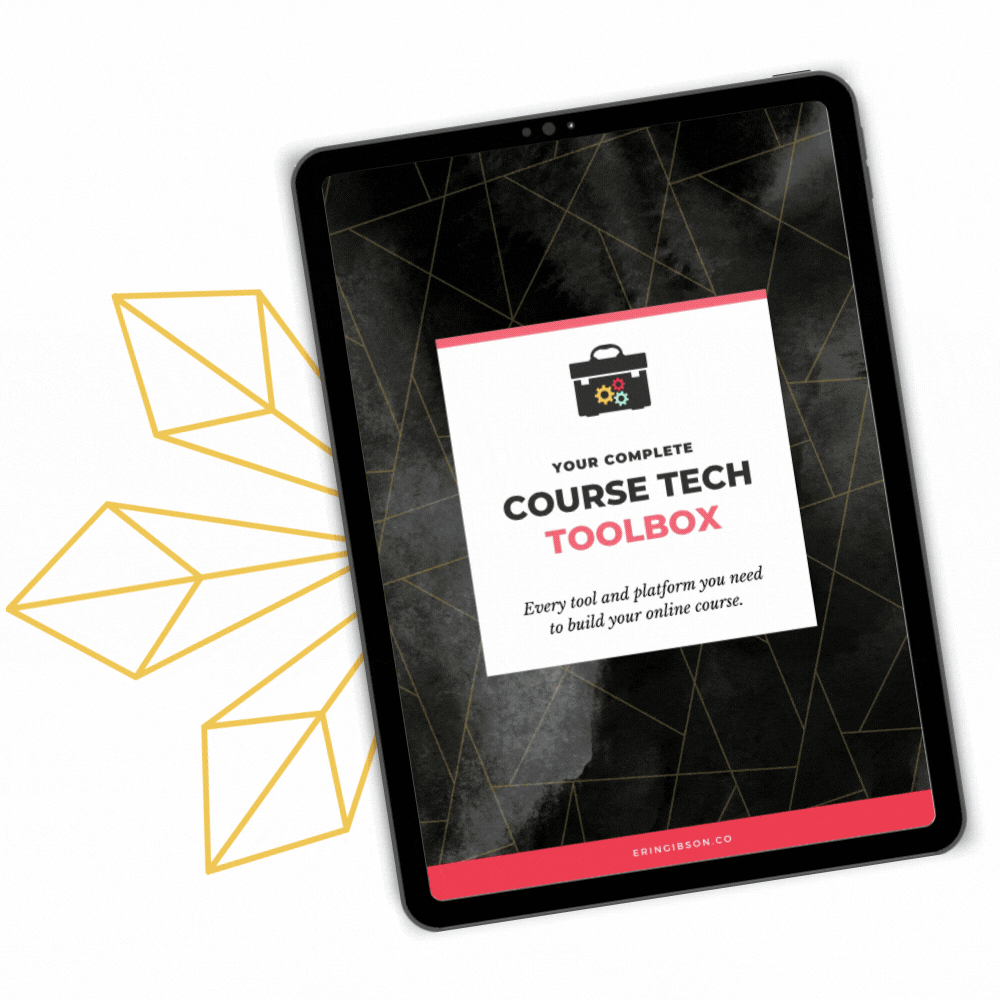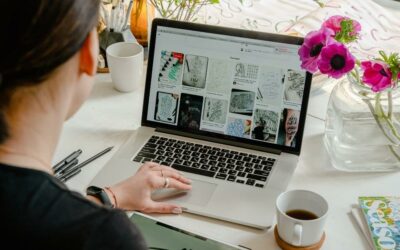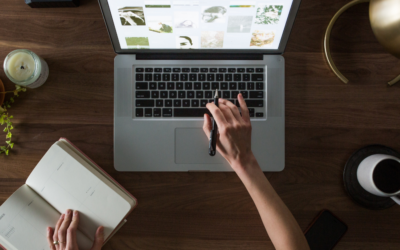I am a child of the internet. My parents bought our first internet-capable home computer when I was in seventh grade (America Online dialup, holla!) and I have been perpetually plugged-in ever since.
When you spend a hefty portion of your waking hours connected to the ole’ intertubes, whether for work or for play, all that commotion has a way of creeping into your inbox. It comes in bit by bit, until you’re living an episode of Digital Hoarders. And for some of us, it’s been building up for years.
- Newsletters.
- Social media notifications.
- Links to cat videos from people who really get you.
- Coupons.
- Conspiracy theories and chain letters from your angry Uncle.
- Love letters from Russian beauties and Somalian millionaires.
- Electronic statements.
And then buried… somewhere in that huge mess…
- Legitimate email that you need to act on.
Maybe you occasionally go on a filing spree to get down to “inbox zero.” But the mess always creeps back in, doesn’t it?
The good news is that if you use Gmail (and you should) there are a lot of tricks and tools at your disposal for getting your inbox organized once and for all.
Let’s dive right in, shall we?
1. Separate your business and personal Gmail
For the love of all that is holy, if you take only one lesson away from this post, let it be this:
Your business email and your personal email should not occupy the same inbox.
It’s super tempting to have your business email piped into your personal Gmail account so that you can send and receive both from one inbox. Believe me, I did that for many years, too.
It’s a terrible mistake.
Because when you combine them, you combine the interruptions.
While you’re trying to work, personal emails keep popping up reminding you about great deals at Old Navy and that your Gran’s birthday dinner is this weekend!
When you’re trying to have a relaxing night off, business emails are asking you if you can get all of these things done ASAP and you have to keep rewinding because you missed a juicy part of the show you’re watching in Netflix. And also, your dinner is cold now.
Separate those inboxes so you’re not distracted by the wrong thing at the wrong time. Keep your personal stuff in Gmail and get a Gsuite account for your business – the professional version of Gmail. It’s only $6 a month for one user.
2. Archive instead of Delete
Let’s deal with possibly the biggest gem Gmail has to offer: the Archive feature. It’s easy to forget that before Google had a whole suite of services, they were simply a super-powerful search engine. They’ve built that search functionality right into Gmail, but surprisingly few people use it.
Emails that should be deleted: true spam, anything your ex sent you.
Everything else: Archive it instead.
![]()
Archiving emails takes them out of your inbox and sends them into the “All Mail” section. From there, you can use the search box at the top of Gmail to track them down, and it’s about as flexible as Google’s search engine.
For example, you can search emails using “from:name@email.com” to pull up anything sent from a specific address and follow that with any string of search terms.
In fact, there’s a whole list of advanced search functions you can use.
There’s really no need to ever delete an email when you can archive it instead.
3. ToDoist for Gmail
Show of hands: Who uses their inbox as a To-Do list?
Pretty much everyone? Yeah, that’s what I thought.
I love ToDoist as an all around to-do list manager, but did you know that Todoist has an extension to turn your emails into actual To-Do items?
Once you install the extension, you’ll see this little button in every email:
![]()
Click that button from within any email to add it as a task inside Todoist. Now, archive that email to quit seeing it in your inbox. When you’re ready to deal with it, you can click on the task in Todoist to jump back to that email in your mailbox.
Quit using your inbox as a hodgepodge To-Do list and get that stuff on your actual ToDoist list.
4. Boomerang for Gmail
This extension lets you “Boomerang” an email for a future time, taking it out of your inbox to be redelivered to you whenever you want.
Not ready to schedule that appointment until next week? Boomerang the reminder for Monday. Need to remember to make a dish for the potluck? Boomerang it for the day before the party.
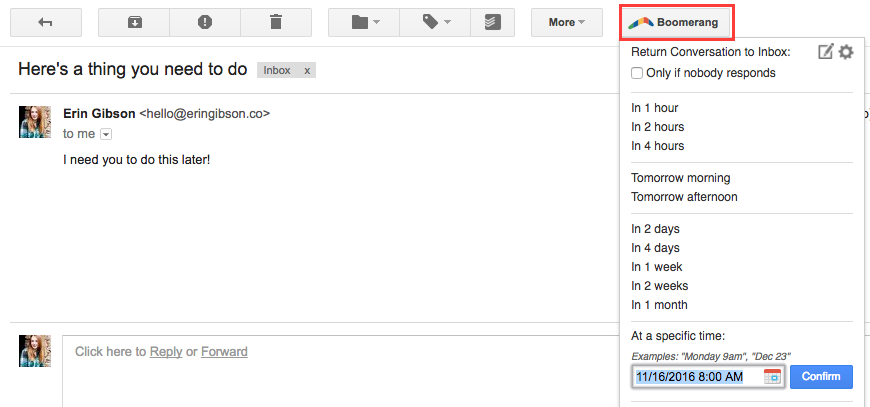
The free version of Boomerang lets you mark 10 emails for redelivery per month (plenty for most people) but the paid version allows unlimited uses.
5. Gmail Email Templates
This is actually built into Gmail, but you’ll need to go to Settings > Advanced > Templates and enable it. It’s most helpful for people who have to send a lot of very similar responses. If you have to regularly send reports or answer a lot of similar customer service questions, Templates can save you loads of time.
With a new email open, type up the content that you want to save as a template. If you have an email signature, delete it so it doesn’t get saved as part of your canned response (that would add it to future emails twice and we don’t want that). Then, click the three dots in the lower right corner, select Templates > Save draft as template and give it a name.
Now, any time you want to use it in an email, you can visit that same menu and add it to your message.
6. Gmail’s built-in “Mute” feature
This one is HUGE for me, but most people don’t seem to know it exists.
Those conspiracy theories that your crazy uncle forwards to everyone he knows. Those work emails that someone accidentally SENT TO ALL, and now you’re stuck in a repeating hell of “I don’t understand why I’m getting this?!” replies from strangers?
Click on More > Mute.
As if by magic, you will cease to receive any further replies to this email. If you need something from those emails later, you can still find them in “All Mail”.
Beauty.
7. Mark as Spam and Unsubscribe
I used to recommend Unroll.me for mass-unsubscribing from newsletters and other unwanted email, until it came to light that they were selling their user’s data. Eff that nonsense.
Now, I recommend sticking with the built in functionality of Gmail. It doesn’t feel quite as sexy and satisfying as subscribing from 47 different things simultaneously in Unroll.me, but it does work just as well.
As a business owner who uses email marketing to help me make a living, I would be remiss if I didn’t point this out: Marking an email as SPAM has a very real, very negative affect on businesses. When you mark an email as spam, it means services like Gmail will see that sender as less trustworthy. If enough people mark those emails as spam, Gmail may stop delivering email from that person completely.
If you signed up for someone’s emails and you simply don’t want to get them anymore? Simply find the unsubscribe link at the bottom of the email and click it, or hit reply and ask them to stop emailing you. ONLY mark emails as spam if they are truly spam!
Are we on the same page? Cool. Onward!
![]()
This one is as simple as clicking that little exclamation point at the top of your email. Gmail will mark this email as spam, and deliver future similar emails directly to your spam folder. If the email contains an unsubscribe link as required by law, it will also give you this option.
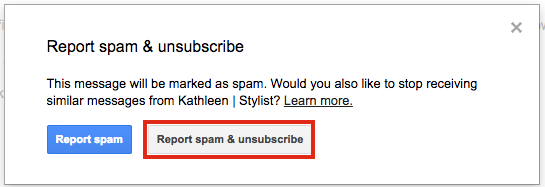
Clicking unsubscribe here is the exact same functionality that Unroll.me provided behind the scenes and it works just as well.
Squeaky clean! What’s next? How about creating a professional email signature for your Gmail account?